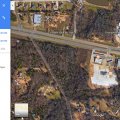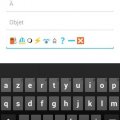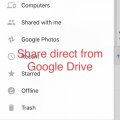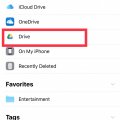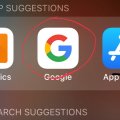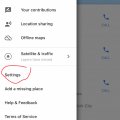18 results - showing 1 - 18
Ordering
Telecom Tips
M
manohari
Updated
December 11, 2019
607 0 1 0
Cool Google Assistance in Samsung Galaxy S8+
Enter the complete details of the tip you want to share.
No doubt Samsung Bixby artificial intelligence is doing good but you can’t underestimate the power and reliability of google assistance.
You can still access Siri when needed and make possible searches.
It works directly from the box.
You can still access Siri when needed and make possible searches.
It works directly from the box.
You can access certain Features, perform online searches all with just by the power of your voice.
Google Assistance can be accessed by long pressing the soft key home button.
But All you need to first setup Assistant before use and enjoy the useful feature.
But All you need to first setup Assistant before use and enjoy the useful feature.
This tip is relevant to: Smartphone | Android 7 Nougat Samsung Galaxy S8+ | . If this tip is related to a smart device, then it could be applicable to other similar devices and mobile OS as well.
If you would have used this tip please enter your comments using the comments button below. You can also Share a Telecom related Tip or Trick that you know.
Telecom Tips
D
Dinukaa
Updated
March 25, 2019
882 0 2 0
Access files in your google drive from your Samsung galaxy J7
Enter the complete details of the tip you want to share.
Do you use a Samsung galaxy J7 smart phone?
If so this would be a great tip for you.
Now you can access your google drive and get all files to your mobile phone.
All you need to do is follow below steps.
First go to your home screen.
Then select Files.
There in the bottom of the page you can see google drive
Select that one and login to your account.
Now you can access all the files in your google drive.
If so this would be a great tip for you.
Now you can access your google drive and get all files to your mobile phone.
All you need to do is follow below steps.
First go to your home screen.
Then select Files.
There in the bottom of the page you can see google drive
Select that one and login to your account.
Now you can access all the files in your google drive.
This tip is relevant to: Smartphone | Android 5.0 Samsung Galaxy J7 | . If this tip is related to a smart device, then it could be applicable to other similar devices and mobile OS as well.
If you would have used this tip please enter your comments using the comments button below. You can also Share a Telecom related Tip or Trick that you know.
Telecom Tips
D
Dinukaa
Updated
January 22, 2019
488 0 2 0
Quickly put your Google pixel 3 to "Do not disturb mode"
Enter the complete details of the tip you want to share.
Do you use a Google Pixel 3 smart phone?
If so this would be a great tip for you.
If you are having a meeting or something it is better to turn on "Do not disturb mode".
By turning on this mode you can change sound and vibration for calls and messages.
In this case alarms are considered priority notifications.
All you need to do is go to settings as in figure 1.
Then go to Sound.
After click on sound you can see "Do not disturb" tab.
Click on that one and turn that on as in figure 2.
Now messages and call will not bother you while this mode is on.
If so this would be a great tip for you.
If you are having a meeting or something it is better to turn on "Do not disturb mode".
By turning on this mode you can change sound and vibration for calls and messages.
In this case alarms are considered priority notifications.
All you need to do is go to settings as in figure 1.
Then go to Sound.
After click on sound you can see "Do not disturb" tab.
Click on that one and turn that on as in figure 2.
Now messages and call will not bother you while this mode is on.
This tip is relevant to: Smartphone | Android 9.0 (Pie) Google Pixel 3 | . If this tip is related to a smart device, then it could be applicable to other similar devices and mobile OS as well.
If you would have used this tip please enter your comments using the comments button below. You can also Share a Telecom related Tip or Trick that you know.
Telecom Tips
M
manohari
Updated
January 22, 2019
499 0 1 0
Find how much battery time and storage remaining in your Google pixel 3
Enter the complete details of the tip you want to share.
Are you using a Google pixel smart phone?
If so this will be a cool tip to remember.
Now you can quickly see how much time left your battery to drain completely.
Also you check how much storage is remaining after installing a large size app.
All you need to do is open settings on your Google pixel 3 smart phone.
Then you can see there are two tabs as storage and battery.
Along with the battery tab you can see how much time left to drain your battery completely in minutes.
Also in the storage tab it will carry how much space is remaining in MB as given in the image.
If so this will be a cool tip to remember.
Now you can quickly see how much time left your battery to drain completely.
Also you check how much storage is remaining after installing a large size app.
All you need to do is open settings on your Google pixel 3 smart phone.
Then you can see there are two tabs as storage and battery.
Along with the battery tab you can see how much time left to drain your battery completely in minutes.
Also in the storage tab it will carry how much space is remaining in MB as given in the image.
This tip is relevant to: Smartphone | Android 9.0 (Pie) Google Pixel 3 | . If this tip is related to a smart device, then it could be applicable to other similar devices and mobile OS as well.
If you would have used this tip please enter your comments using the comments button below. You can also Share a Telecom related Tip or Trick that you know.
Telecom Tips
M
Mikser64
Updated
November 18, 2018
510 0 1 0
Google Maps - Best Navigation App
Enter the complete details of the tip you want to share.
Definitely the best application for maps and navigation. Interface is beautiful and very user-friendly, the maps have every corner perfectly positioned and always show the best and fastest route to the needed location. Possible means of transport are also presented for every route. The most complete and the best navigation app on the market, and it is for free.
This tip is relevant to: Smartphone App | Google Maps | Maps & Navigation. If this tip is related to a smart device, then it could be applicable to other similar devices and mobile OS as well.
English
If you would have used this tip please enter your comments using the comments button below. You can also Share a Telecom related Tip or Trick that you know.
Telecom Tips
D
Dinukaa
Updated
November 06, 2018
435 0 3 0
Share your location with your friends
Enter the complete details of the tip you want to share.
Sometimes it is really hard to find the exact location that you are serching for.
For example if you are going to meet your friend somewhere in road , it is very hard to say exact place.
Now you can find your friend within few seconds. You can do this by using the google Map app in your mobile phone.
Normally Google Map is already installed in your smart phone. If not first you need to go to google app store and install it.
Now you need to turn on location. Then you can open the app and click on the menu bar. There you can see a tab called share your location.
After selecting that you can share it with your friend.
Here there are lot of options such as you can share the location via sms, messanger, facebook, mail and all other communication apps. So from there you can select an option. Then you can click on send. Your location will be shared very easily from this method.
For example if you are going to meet your friend somewhere in road , it is very hard to say exact place.
Now you can find your friend within few seconds. You can do this by using the google Map app in your mobile phone.
Normally Google Map is already installed in your smart phone. If not first you need to go to google app store and install it.
Now you need to turn on location. Then you can open the app and click on the menu bar. There you can see a tab called share your location.
After selecting that you can share it with your friend.
Here there are lot of options such as you can share the location via sms, messanger, facebook, mail and all other communication apps. So from there you can select an option. Then you can click on send. Your location will be shared very easily from this method.
This tip is relevant to: Smartphone App | Google Maps | Communication. If this tip is related to a smart device, then it could be applicable to other similar devices and mobile OS as well.
English
If you would have used this tip please enter your comments using the comments button below. You can also Share a Telecom related Tip or Trick that you know.
Telecom Tips
H
Helen
Updated
October 06, 2018
446 0 1 0
Quick access to Google search
Enter the complete details of the tip you want to share.
At times we are at such a hurry we don’t manage to find the applications that we want, and in this case, we don’t seem to find the Internet application, whether it was Firefox, Chrome etc etc.
I’ll tell you a quick way where you can access the Internet in the times of need.
1. Keep pressing on your home button
2. Press the second widget available which is signified by the the Google icon
There you have it, that’s an instant way to access the Internet on your phone when you need it!
This way you can prove your friends all wrong instantly when they doubt your knowledge!
This tip is relevant to: Smartphone | Android 5.0 Samsung Note 3 | . If this tip is related to a smart device, then it could be applicable to other similar devices and mobile OS as well.
If you would have used this tip please enter your comments using the comments button below. You can also Share a Telecom related Tip or Trick that you know.
Telecom Tips
F
fayaslr
Updated
September 16, 2018
476 0 1 0
Problem to login your Google account
Enter the complete details of the tip you want to share.
(There is a problem to communicating with google server) This message or similar show whenever you login to your google account in your smartphone.
Solution:
(For this trick your phone should be rooted)
1.First of all Check "Unknown Sources" enabled or not for this purpose
(Go to setting>security. drag down and check "Unknown sources" and make sure it remains enable.)
Solution:
(For this trick your phone should be rooted)
1.First of all Check "Unknown Sources" enabled or not for this purpose
(Go to setting>security. drag down and check "Unknown sources" and make sure it remains enable.)
2. download "ES File Explorer" application and install it.
3.open the "ES File Explorer" application and click on three line left top corner.
4.Enable Root Explorer.
5.Click on "local" and then "device" then "system" and "etc" find "Host".
6.Click on Host File and open it with "Note editor"
7.Clear all data from it and type.
127.0.0.1 localhost
8.Save it .
Congrats you done.
Now go to setting>accounts>add account> sign in to your google account.
This tip is relevant to: Smartphone App | ES File Explorer | Communication. If this tip is related to a smart device, then it could be applicable to other similar devices and mobile OS as well.
English
If you would have used this tip please enter your comments using the comments button below. You can also Share a Telecom related Tip or Trick that you know.
Telecom Tips
JG
Jenisha Gautam
Updated
September 12, 2018
393 0 1 0
Have u ever used Google Maps?
Enter the complete details of the tip you want to share.
Its the service developed by the google.It helps finding the location of each and every places of the world.
If you are confused or forget your directions then use google maps,it provides each and every streets of your place so u could find your destination.This map is designed by the google.It is connected to satellite s it displays each and every places of the world.It shows the directions,real time traffic,travelling through foot.We can also save the area of google maps for offline use.
If you are confused or forget your directions then use google maps,it provides each and every streets of your place so u could find your destination.This map is designed by the google.It is connected to satellite s it displays each and every places of the world.It shows the directions,real time traffic,travelling through foot.We can also save the area of google maps for offline use.
This tip is relevant to: Smartphone App | Google Maps | Maps & Navigation. If this tip is related to a smart device, then it could be applicable to other similar devices and mobile OS as well.
English
If you would have used this tip please enter your comments using the comments button below. You can also Share a Telecom related Tip or Trick that you know.
Telecom Tips
H
hexa47
Updated
September 08, 2018
591 0 0 0
Install an App From Google Play Store on Xiaomi Redmi 4x
Enter the complete details of the tip you want to share.
This is tutorial how to install an app from google play store on xiaomi redmi 4x
1. Open Mi Store
2. Find "Google Installer" application
3. Install it
4. If "Google Installer" application not found on Mi Store
5. Download it from google
6. On your xiaomi 4x settings > Security > Unknown Sources must be enabled
7. Install "google installer.apk"
8. Finish
1. Open Mi Store
2. Find "Google Installer" application
3. Install it
4. If "Google Installer" application not found on Mi Store
5. Download it from google
6. On your xiaomi 4x settings > Security > Unknown Sources must be enabled
7. Install "google installer.apk"
8. Finish
This tip is relevant to: Smartphone | Android 6.0 Marshmallow Xiaomi | . If this tip is related to a smart device, then it could be applicable to other similar devices and mobile OS as well.
If you would have used this tip please enter your comments using the comments button below. You can also Share a Telecom related Tip or Trick that you know.
Telecom Tips
M
molomein
Updated
August 31, 2018
559 0 1 0
Travel Back In Time With Google Maps
Enter the complete details of the tip you want to share.
Here are three easy steps that'll have you time traveling on Google Maps in a snap.
1. Open Google Maps to a destination of your choice and access STREETVIEW mode.
2. Click the stopwatch symbol (icon). This can be found in the top left corner.
3. interact with the sliding scale to see the transformation of an area over the course of years!
That's all, so give it a shot!
1. Open Google Maps to a destination of your choice and access STREETVIEW mode.
2. Click the stopwatch symbol (icon). This can be found in the top left corner.
3. interact with the sliding scale to see the transformation of an area over the course of years!
That's all, so give it a shot!
This tip is relevant to: Smartphone App | Google Maps | Travel. If this tip is related to a smart device, then it could be applicable to other similar devices and mobile OS as well.
English
If you would have used this tip please enter your comments using the comments button below. You can also Share a Telecom related Tip or Trick that you know.
Telecom Tips
P
pacomoh
Updated
August 29, 2018
514 0 1 0
Garnish your emoji messages
Enter the complete details of the tip you want to share.
The emoji or emoticon were already quite numerous on the previous version of Android but since the arrival of Jelly Bean (4.1 and 4.2) is the big bamboo in your SMS. To turn them on, go to Settings> Language & Input and click the settings button on the keyboard you are using. Then go to the Additional Dictionaries section and install the one named "Emoji for English words". You can now add emoji instead of some words like "flake" or "boat".
**Lists Emoji / Unicode shortcuts for the Android stock keyboard.
Make a heart in emoji
Version 4.2 (JellyBean) of Android brought to our smartphones the support of emojis. These are icons, colorful, very popular in Japan and brought to the attention of the very large European audience by Apple with iOS.
In reality we are not dealing with real emojis, but with Unicode characters (v5 / v6). From this observation follows four consequences, important to understand:
The characters are monochrome
The characters must be in the font chosen for the interface.
24-bit characters like the pictogram "fire" are viewable, copyable and collapsible. Only unicode characters 8 and 16 bits are managed by the dictionary.
REAL emojis are not managed by Android based (but some ROMs like CyanogenMod know how to display them).
This tip is relevant to: Smartphone | Android Jelly Bean 4.2 LG Nexus 4 | . If this tip is related to a smart device, then it could be applicable to other similar devices and mobile OS as well.
If you would have used this tip please enter your comments using the comments button below. You can also Share a Telecom related Tip or Trick that you know.
Telecom Tips
R
rahul896
Updated
August 29, 2018
498 0 0 0
Technology of Google Maps
Enter the complete details of the tip you want to share.
Hi, Im pretty sure everyone in this generation to previous generations are different in the way they work things this days. Technology has changed dramatically overtime and I would say its great that we have these changes. The changes being made makes human more intelligent and more successful. As to say for maps and navigation, Google maps being the first popular navigation tool with multi languages offered overtime, its a great service for people who are new to a new area. Google maps offers the most reliable navigation tool which show traffic, best route and rest stops if you travel a lot. Google maps also saves your home, work, and other preferred locations so when you need to go somewhere quick you dont have to type the whole location address. Google maps also offers voice control meaning if you are driving you can simply tell google maps to go to a location told through your voice. Anyway, Im sure this is the basic overview of this awesome app. Hey, I will tell you now forget that huge book of map and get this app offering you and everyone the best way to get to places. best of all Google Maps is free.
This tip is relevant to: Smartphone App | Google Maps | Maps & Navigation. If this tip is related to a smart device, then it could be applicable to other similar devices and mobile OS as well.
- Arabic
- Bengali
- Chinese
- English
- French
- German
- Hindi
- Japanese
- Javanese
- Korean
- Lahnda
- Malayalam
- Marathi
- Portuguese
- Russian
- Spanish
- Tamil
- Telugu
- Turkish
- Urdu
- Vietnamese
If you would have used this tip please enter your comments using the comments button below. You can also Share a Telecom related Tip or Trick that you know.
Telecom Tips
C
ctech
Updated
July 28, 2018
517 0 7 0
Easy share of documents from Google Drive using File App in iOS 11
Enter the complete details of the tip you want to share.
If you have a document in Google Drive and want to share with others through available options, you won't find it easier to do this in iPhone. There is no direct option to share a file from Google Drive in iPhone. The closet sharing option is to use 'Send a Copy' or 'Open in' features.
In iOS 11 with the introduction of File App, you can share any document in your Google Drive easily as you share a photo in iPhone.
To share a file from Google Drive using Files App, open the Files App and go to 'Browse' section. Navigate to the file that you want to share in Google Drive. Touch and hold the file name to open contextual menu. Use the right scroll arrow to go and pick 'Share' option. Now you can see all the available options to share the file.
This tip is relevant to: Mobile OS | iOS 11.4.1 | . If this tip is related to a smart device, then it could be applicable to other similar devices and mobile OS as well.
If you would have used this tip please enter your comments using the comments button below. You can also Share a Telecom related Tip or Trick that you know.
Telecom Tips
C
ctech
Updated
July 27, 2018
369 0 5 0
Grouping related folders from iCloud and Google Drive for easy access in iOS 11 using File App
Enter the complete details of the tip you want to share.
If you want to group all the related folders for easy access from cloud storage (Google and iCloud drive), you can use the 'Tags' feature of the Files App to do this in iOS 11.
Open the Files App and go to 'Browse' section and select the drive in which you stored the folder. Navigate to the specific folder and touch and hold the folder to open the contextual menu. Select 'Tags' that will open the Tags screen with the list of already created tags. You can add the folder to one of the available Tags, or create a new tag using 'Add a New Tag' option at the top.
Repeat these steps to add multiple folders to a tag. Once all the folders are added to a tag, they will be available for quick access under the particular tag in 'Browse' section.
Currently this feature is not supported for OneDrive, but still you can browse OneDrive content using Files App.
This tip is relevant to: Mobile OS | iOS 11.4.1 | . If this tip is related to a smart device, then it could be applicable to other similar devices and mobile OS as well.
If you would have used this tip please enter your comments using the comments button below. You can also Share a Telecom related Tip or Trick that you know.
Telecom Tips
C
ctech
Updated
July 13, 2018
549 0 5 0
Have you enabled Incognito mode in Google App for private search and browse?
Enter the complete details of the tip you want to share.
If you have iOS 10 or above, you can enable Incognito mode in Google App which adds extra layer of privacy. When this mode turned on, your search and browse history are not saved. Incognito mode can be enabled through app's settings or using 3D touch option by hard pressing Google app icon in home screen. Additionally, enabling touch id for Incognito mode will allow to re-enter an existing Incognito session if you would have existed the app for short duration.
This tip is relevant to: Smartphone App | TD Ameritrade Mobile | Utilities. If this tip is related to a smart device, then it could be applicable to other similar devices and mobile OS as well.
English
If you would have used this tip please enter your comments using the comments button below. You can also Share a Telecom related Tip or Trick that you know.
Telecom Tips
C
ctech
Updated
July 08, 2018
529 0 4 0
Google Maps supports voice search in all major languages
Enter the complete details of the tip you want to share.
Google maps supports using voice search option in 50+ languages. If you speak more than one language it’s cool to try this option in your local or preferred language. Go to settings in google maps and select voice search option to change to your preferred language. Actually when you try searching in maps after changing the language, search text also getting displayed in that language. This is very helpful for someone who knows only a language other than English.
This tip is relevant to: Smartphone App | Google Maps | Maps & Navigation. If this tip is related to a smart device, then it could be applicable to other similar devices and mobile OS as well.
English
If you would have used this tip please enter your comments using the comments button below. You can also Share a Telecom related Tip or Trick that you know.
Telecom Tips
C
ctech
Updated
July 07, 2018
579 0 4 0
Google offline maps comes in handy when internet connection is slow
Enter the complete details of the tip you want to share.
Are you planning to drive to an area where the mobile internet is slow or can't get online? In that case you can download the entire area from Google Maps to your phone and use it for navigation when you are offline or the internet is slow. When you use your Google Maps as usual, it'll give directions using the offline maps for the area downloaded when there is no internet.
This tip is relevant to: Smartphone App | Google Maps | Maps & Navigation. If this tip is related to a smart device, then it could be applicable to other similar devices and mobile OS as well.
English
If you would have used this tip please enter your comments using the comments button below. You can also Share a Telecom related Tip or Trick that you know.
18 results - showing 1 - 18

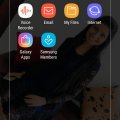
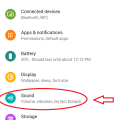
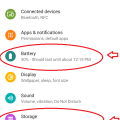
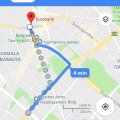
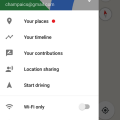

![Screenshot_2018-09-15-10-21-48[1] Screenshot_2018-09-15-10-21-48[1]](https://cleartalking.com/main/media/reviews/photos/thumbnail/120x120c/2b/93/22/Screenshot-2018-09-15-10-21-481-93-1536989214.png)